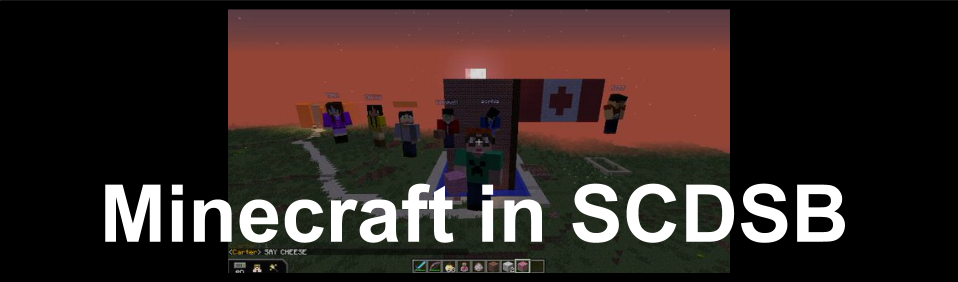I was chatting with a teacher about Minecraft Pocket Edition on the iPad today. He was wondering about how to get started… I encouraged him to think about the following steps:
I was chatting with a teacher about Minecraft Pocket Edition on the iPad today. He was wondering about how to get started… I encouraged him to think about the following steps:
Step 1: See Minecraft as a Learning Tool
Minecraft is highly engaging game for many of our students and it has the potential to add great value to learning. We need to support the students in seeing the opportunities for deep learning and ensure they know it’s not just from playing Minecraft, it’s what happens as a result. When students know their learning purpose and audience, Minecraft become an opportunity to show their creativity and develop problem solving, communication and collaboration skills.
Step 2: Purchase the MinecraftPE app
You don’t need to be an expert on how to play the game but having a basic understanding will help you to imagine what is possible. My best advice for learning how to play is to just try the game or even better, play with your students! Have the students show you the basic controls and ask them how they think we could use Minecraft in the classroom for learning.
Step 4: Academic Purpose - Design your Activity
Many of our students already know how to play Minecraft and the game can engage students in a diverse range of subjects. It’ essential to begin by giving students clear learning goals and an authentic audience. For example, have students challenge another class to solve math problems involving fractions within Minecraft.
There are many sources of inspiration online. Many resources may be de designed for the computer version of the game but you can still use the ideas.
-
-
-
See what is happening across SCDSB by following #scdsbMinecraft on Twitter.
Consider using multiplayer and have students collaborate. The game allows up to 5 students in one world. How to Play Multiplayer with MinecraftPE on a SCDSB iPad.
Embed opportunities for your students to document their learning.
It is easy to use an iPad camera to film over their shoulder (but sometimes the sound isn’t great so it’s important to select where you film). Here is an example of a student explaining his learning during a tour of his medieval world: Lord Delaire’s Castle.
-
-
Finally, remember to keep the activity fun and open. The power of Minecraft for learning is how it connects players socially and inspires creativity!